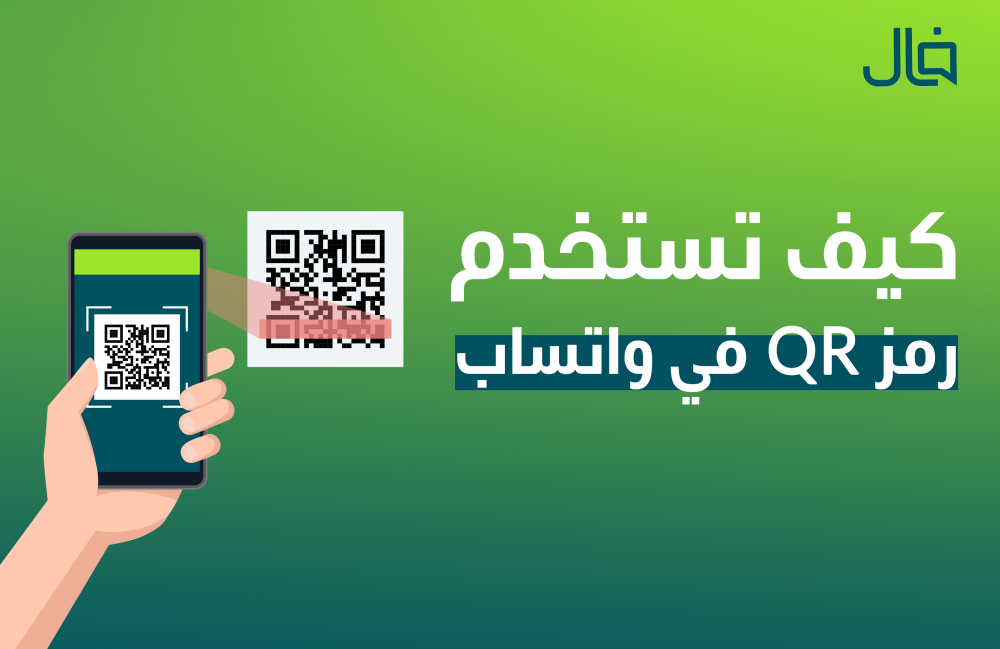The QR code in WhatsApp Web and others is a Japanese invention, short for "Quick Response" (smartphones can read it quickly). QR codes can be seen in magazine advertisements, on road signs, and on web pages.
The reason QR codes are more useful than regular barcodes is their ability to store (and digitally display) a lot of data, including URLs, text, and geographic coordinates. Another key advantage of QR codes is that any modern smartphone can scan the code without requiring a scanner.
How does a smartphone read a QR code?
Smartphones require a QR code reader and it takes only about a minute for someone with an iPhone or Android phone to scan and download it.
You can easily create or generate a QR code using a site like Kaywa.com, or use open source code to generate your own if you have a smart developer. Google also has a tool for that.
When you scan a QR code with your smartphone, you gain direct access to its content. The QR code reader can then act as a link reader using a web browser, store the business card in your smartphone's contact list, or connect to a wireless network.
WhatsApp Web QR Code
Perhaps one of the most important features offered by the popular instant messaging application WhatsApp is the ability to conduct conversations via the browser instead of the app. The importance of this feature lies in the fact that it allows users to benefit from WhatsApp services via their computer instead of the app.
However, it's worth noting that this service doesn't offer the ability to completely dispense with a mobile phone. Users cannot use WhatsApp Web without an internet connection on the phone on which the app is installed.
To verify the user's identity, the WhatsApp Web code web.whatsapp is used. This is a QR code generated by the website when opened, allowing the user to link the browser to their account.
Using a code in web.whatsapp allows you to quickly and easily verify your identity and connect your account to your browser. All you have to do is open the camera from within the app and scan the code. This is much faster than sending a confirmation code, for example.
How to scan a QR code on WhatsApp Web for iPhone
- Open the WhatsApp website https://web.whatsapp.com from your browser.
- You will see a black and white square QR code in the middle of the page.
- If you are trying to access WhatsApp from the desktop version of WhatsApp Web, open the desktop program, and the QR code will be in the center of the program window.
- Open WhatsApp on your iPhone, tap on the WhatsApp app icon, which resembles a white telephone receiver inside a white chat bubble on a green background.
- If you haven't signed in to WhatsApp on this device before, you'll need to enter and confirm your phone number when prompted before it will work.
- Click on Settings, which is a cogwheel in the lower-right corner, and the page settings will open. If a WhatsApp chat is open, first click on the Back button in the upper-left corner of the screen.
- Click on the WhatsApp Web/Desktop button at the top of the screen.
- Click OK, got it, then the QR code scanner will open in WhatsApp.
- If you are accessing WhatsApp Web or Desktop from any other computer, you must first click Scan QR Code in the middle of the page.
- Point your phone's camera at the QR code in WhatsApp. When doing this, your phone should be 30 cm away from your computer screen.
- Wait for the QR code to scan. The WhatsApp web page will then refresh and you'll see your messages and chats.
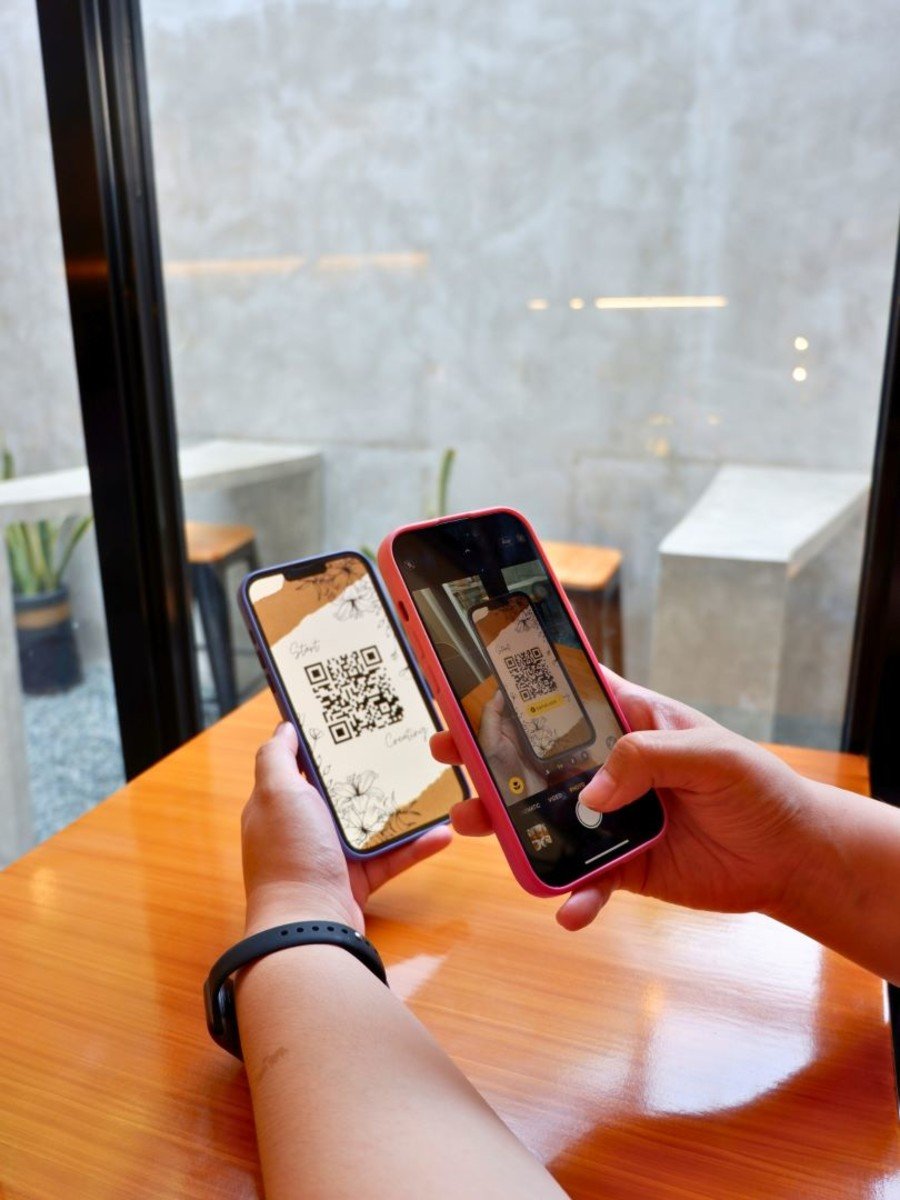
How to scan a QR code on WhatsApp Web for Android
- Open WhatsApp Web from your browser https://web.whatsapp.com/ .
If you haven't logged in to WhatsApp Web before, you'll see a black and white square QR code in the middle of the page.
- If you try to access WhatsApp Web from the desktop version, open the desktop program instead, and you will see the code in the middle of the program window.
- Open WhatsApp on your Android phone.
- Click on the menu icon, then click on WhatsApp Web.
- If you haven't logged into WhatsApp on this phone before, you'll need to enter and confirm your phone number when prompted before it will work.
- The WhatsApp QR scanner page will open using the camera.
- Point your phone's camera at the QR code displayed on your computer screen. When you do this, your phone should be approximately 30 cm away from the computer screen.
- After the QR is scanned, the WhatsApp web page will refresh and you will see your messages and chats on the screen.